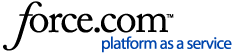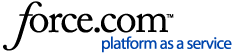Follow the steps provided below to enable the forced download mode in ZD series printers when accepting firmware.
- With the printer powered OFF, press and hold PAUSE + FEED + CANCEL buttons.
- Keep the 3 buttons pressed while powering ON the printer.
- Keep holding the buttons until the status and pause light starts flashing orange.
- Now, the printer is ready to receive the firmware file.
For information on sending the firmware to the printer, refer to the following article:
Using the ZDownloader Utility Available from the Zebra Website.