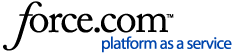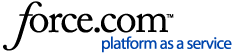Procedure:
On Zebra Setup Utilities
- Select the printer (from which the configuration wants to be copied) then click Configure Printer Settings.
- On the last window of the Printer Settings Wizard, select Save Settings To File.
- Then click Finish.
This will create a file with the extension dependent on the programming language of the driver (.epl, .zpl, or .cpcl). This file contains the commands in the correspondent Programming Language, needed to configure the Printer.
For this example, the file will be named config.zpl

On ZebraDesigner Driver v5
- Go to Printing Preferences - Import/Export Settings.
- Click Export and save your file. On this window, you can import as well.
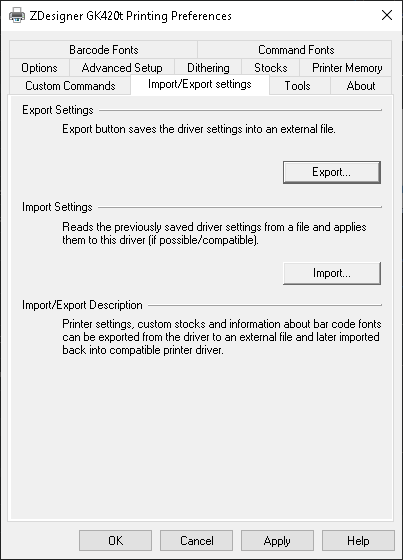
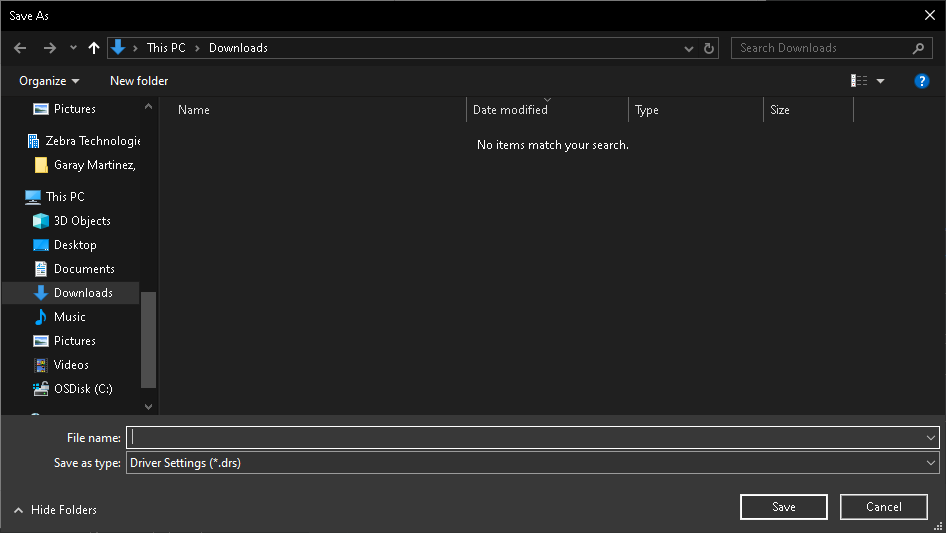
On ZebraDesigner Driver v10
- Go to Printer Properties > Driver Settings > Setup.
- Click Export and save your file. On this window, you can import as well.
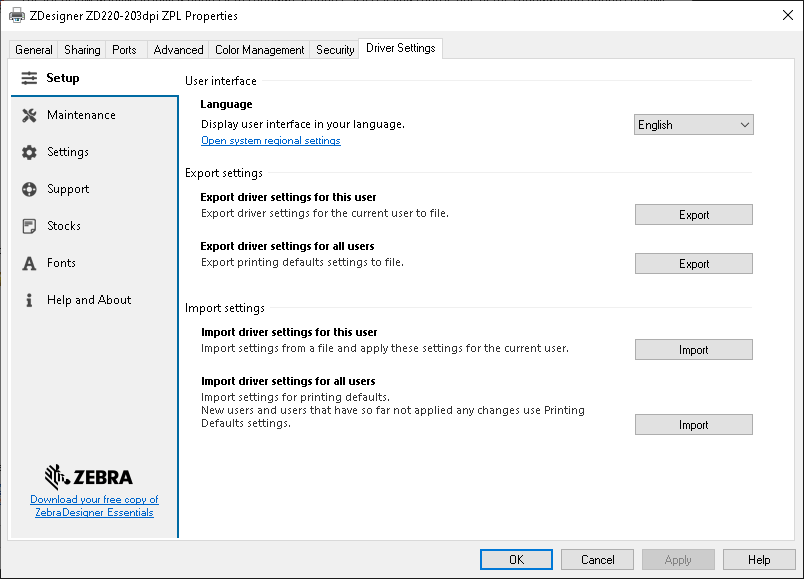
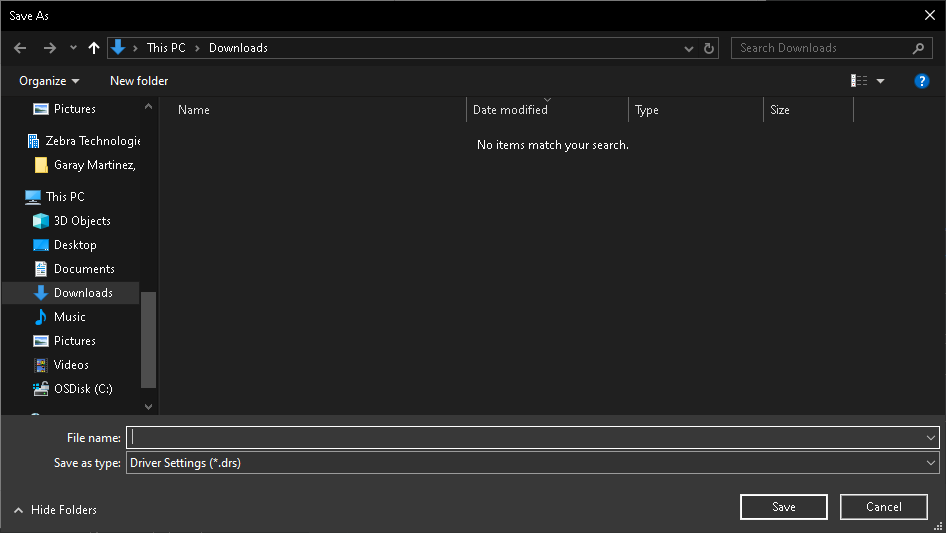
- Send Configuration File to another printer.
Refer to the article Sending a File using ZDesigner Driver on how to send files through the driver to another printer.
The file generated in the previous steps can be sent to another printer to match the configuration of the first printer.
Helpful Information: